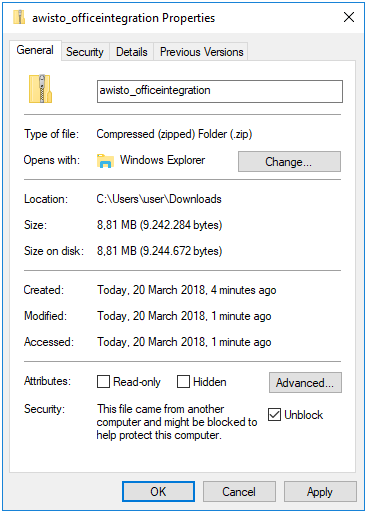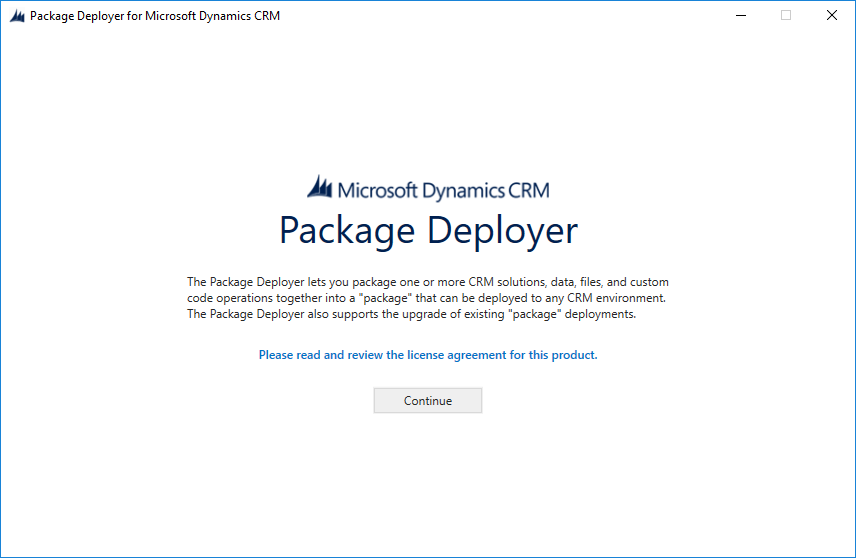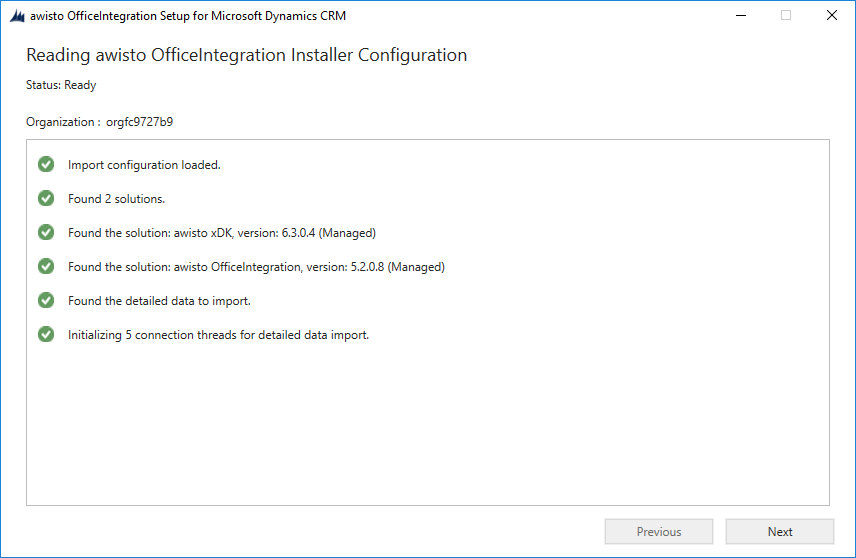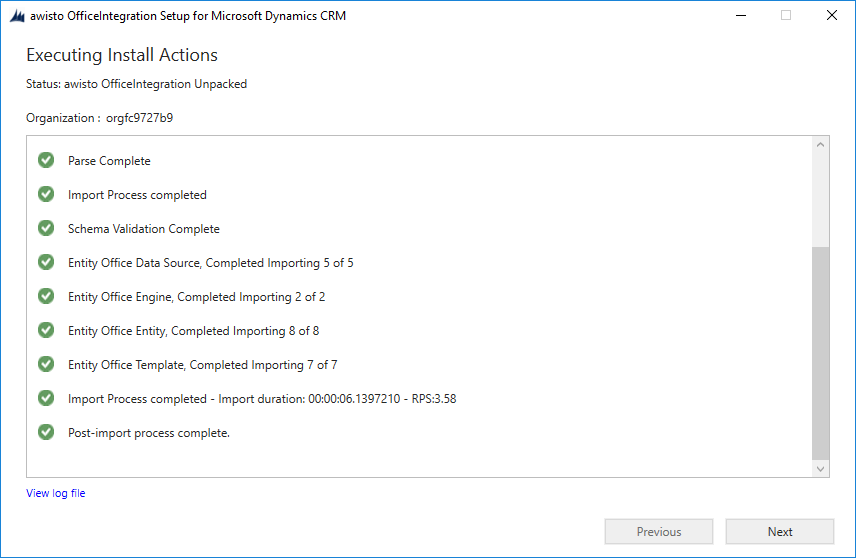Install the CRM Application
This guide helps you to provision your CRM online tenant with the awisto OfficeIntegration.
- Download the solution package
- Extract the ZIP into a local directory
-
Unblock / Trust the file
OfficeIntegration.PdPackage.dll -
Start the installation by running the
PackageDeployer.exeapplication. - Choose
Next
Configuration Options
You can configure some runtime settings of the package deployer tool via commandline.
Available Parameters
| Paramter | Description | Default value |
|---|---|---|
| SkipConsent=true | Skip the create consent step completly. | False |
| SkipDataImport=true | Skip importing any data. | False |
The following example instructs CRM Package Deployer to bypass the data import of the example templates.
packagedeployer.exe /Settings:"SkipDataImport=true"
pipe
Use the pipe | character to separate parameters when you run packagedeployer.exe at the command line with multiple parameters.
Step 2 - Connect to Your CRM Organization
- Choose
Deployment TypeOffice 365 - Tick
Display list of available organizations - Tick
Show Advanced - Choose your
Online Region - Enter your
User NameandPassword - Click
Login
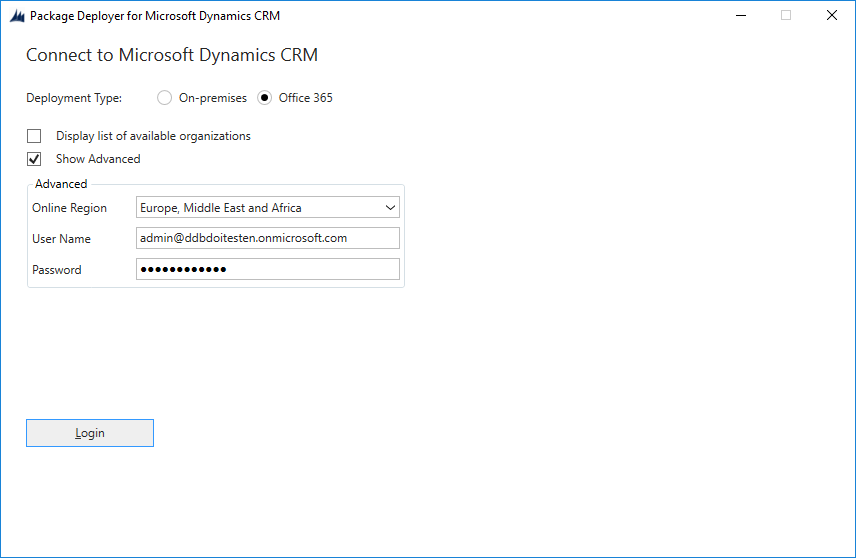
Connect to CRM Organization Screen
Known Issues
Installation tool not running with elevated privileges
If you receive a error during login called DeviceAlreadyExists: 0x80041132 this is due to a lack of privileges.
Ensure that you started the application elevated as Administrator.
Step 3 - Confirm Installation
- Select
Nextto confirm the package you install - Select
Nextto confirm your organization - Select
Nextto start the installation
Schema Validation failed
The import process may fail if the schema validation failes for missing fields.
If this issue occures you can restart the import process again to circuit this issue with not fully complete import.
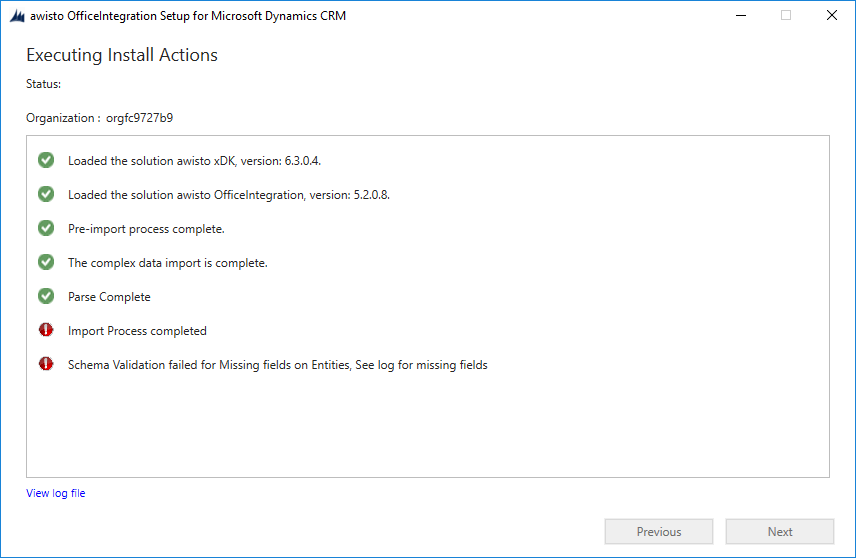
Step 4 - Finalize Installation
- Click
Nextto go to the end screen - Click
Finishto close the application
Step 5 - CRM Permissions
Once the installation of the awisto OfficeIntegration is complete you can find the awisto OfficeIntegration app within your CRM environment.
You can use this app to configure all components of the awisto OfficeIntegration. You should assign the security role [awisto] OfficeIntegration Administrator
to those users which should manage the awisto OfficeIntegration.
You should assign the security role [awisto] OfficeIntegration User to all users who just create documents.